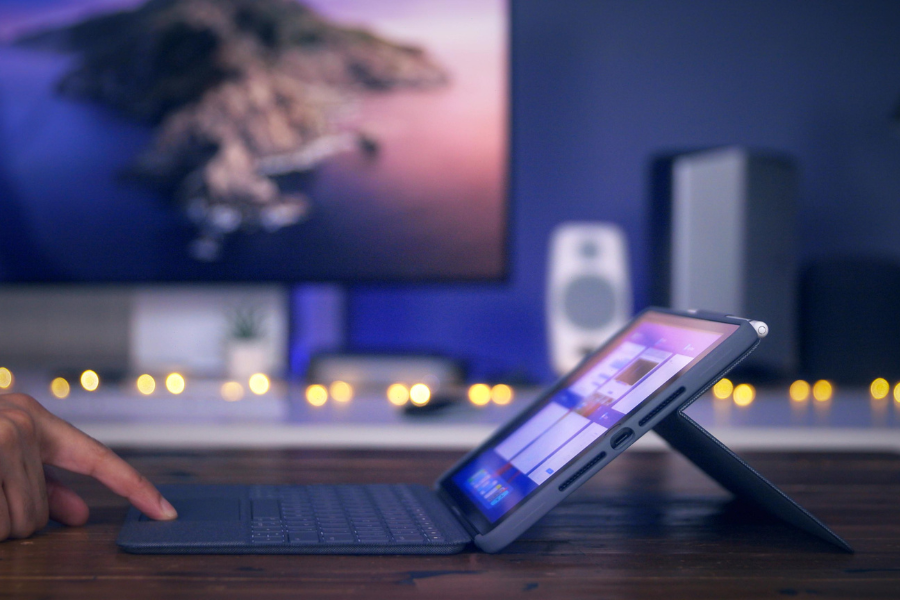Troubleshooting Logitech iPad Keyboard Not Working Issues
Wanna learn how to resolve Logitech iPad keyboard issues when it’s not working? You’re at the right place! Start with fundamental checks on power, Bluetooth, and wired connections, and take essential steps like cleaning Smart Connectors and restarting the iPad. You should also update your iPad’s software and check for physical damage. Clean the keys, too, and update the Logitech firmware. For comprehensive troubleshooting and expert assistance, feel free to contact MRT World, your reliable source for resolving tech issues.
Basic Logitech iPad Keyboard Repair
Check the Basics
Before diving into the more intricate aspects of troubleshooting Logitech iPad keyboard not working issues, it’s crucial to ensure that the basics are in order.
Power
- Begin by verifying that your Logitech iPad keyboard has sufficient power.
- If it’s a wireless model, check the battery level.
- For wired keyboards, ensure the cable is securely connected.
- Bluetooth: If you’re using a wireless connection, confirm that Bluetooth is enabled on your iPad. Sometimes, a simple toggle of the Bluetooth switch can re-establish the connection.
- Wired Connection: For those using a wired Logitech iPad keyboard, inspect the cable for any signs of wear or damage. Try using an alternative cable to rule out potential issues.
Troubleshooting Issues with Logitech iPad Keyboard Not Working
- Clean Smart Connectors: The Smart Connectors on the Logitech iPad keyboard play a vital role in establishing a connection with the iPad. Over time, dirt and debris can accumulate, disrupting this connection. Gently clean the Smart Connectors using a soft brush or compressed air to ensure a pristine connection.
- Restart Your iPad: Sometimes, a simple restart can work wonders. Power off your iPad, wait a few seconds and then power it back on. This basic step can help resolve minor glitches affecting the keyboard.
- Update iPad Software: Outdated software can often lead to compatibility issues. Ensure that your iPad is running the latest version of iOS. If an update is available, install it and check if the Logitech iPad keyboard starts working seamlessly.
- Update Logitech Firmware: Logitech regularly releases firmware updates to enhance performance and address compatibility issues. Visit the official Logitech website, locate your keyboard model, and follow the instructions to update the firmware. If you’re unsure about the process or encounter any issues, MRT World is here to guide you in connecting a Slim Folio Keyboard to an iPad, ensuring a seamless and efficient setup. This simple step can help solve the issue of the Logitech iPad keyboard not working properly.
- Clean The Keys: Dust and debris can accumulate between the keys, impeding their movement and responsiveness. Use a can of compressed air or a small brush to clean between the keys carefully.
- Check Keyboard Settings:
- Navigate to the iPad’s settings and check the keyboard settings.
- Ensure that the Logitech iPad keyboard is recognized and selected as the default input device.
- Make any necessary adjustments to ensure proper functionality.
- Check For Physical Damage: Inspect the Logitech iPad keyboard for any physical damage. Damaged keys or a bent connector can hinder normal operation. If you identify any issues, consider seeking professional repair or replacement.
- Contact Logitech Support: If all else fails, reaching out to Logitech’s customer support can provide valuable assistance. Their support team is equipped to handle specific issues and guide you through advanced troubleshooting steps.
Conclusion
In the world of Logitech iPad keyboard troubleshooting for solving the not working issues, a systematic approach is key to resolving issues effectively. By addressing basic concerns, cleaning connectors, updating software and firmware, and checking for physical damage, users can often revive their keyboards to full functionality. Should all else fail, the dedicated support from Logitech can provide the necessary expertise to navigate through more intricate problems. For personalized assistance and guidance, don’t hesitate to contact us at MRT World. Additionally, if you encounter persistent issues with your iPad beyond keyboard problems, consider exploring reliable iPad repair services to address any potential hardware-related issues affecting your device’s overall performance.
FAQs
My Logitech iPad keyboard is not working. What should I do?
Start by checking the power source and ensuring Bluetooth is enabled. If the issue persists, try restarting your iPad, updating its software, and cleaning the keyboard’s Smart Connectors. If the problem lingers, consider contacting Logitech support for further assistance.
Can I use a Logitech iPad keyboard with multiple devices?
Many Logitech iPad keyboards are designed to connect with multiple devices. Refer to your keyboard’s user manual or Logitech’s official website for instructions on how to set up and switch between devices.
How often should I clean my Logitech iPad keyboard?
Regular maintenance is advisable to prevent issues. Clean your Logitech iPad keyboard periodically, especially if you notice any keys becoming unresponsive or if there’s visible dirt or debris between the keys. Use a gentle cleaning method to avoid damage.