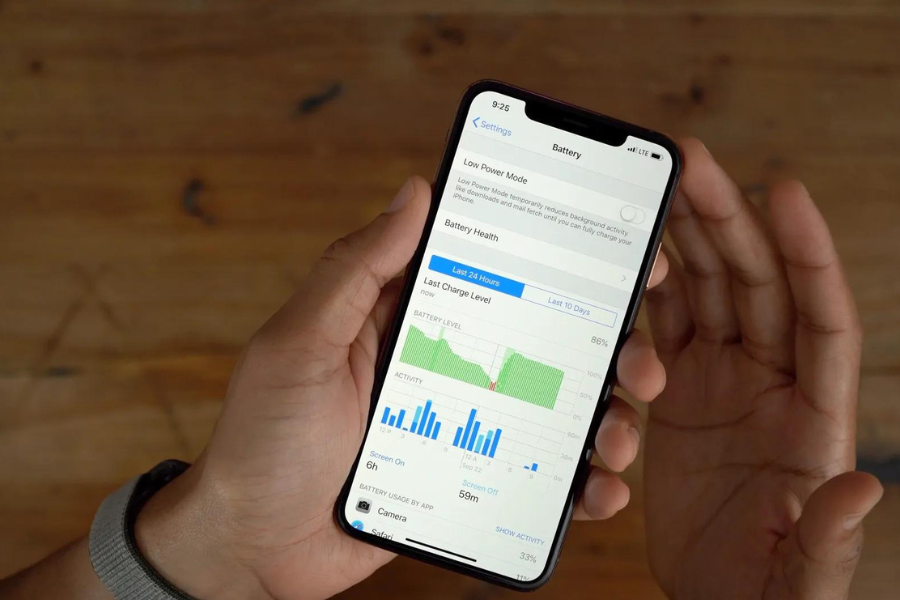How to Save Battery on iPhone 14 Pro Max?
To preserve battery life on the iPhone 14 Pro Max and mitigate various types of phone damages, implementing a series of thoughtful adjustments can significantly enhance persistence without compromising essential features. By disabling the Always-On Display and limiting the frame rate through ProMotion settings, users can strike a balance between functionality and energy efficiency, reducing the risk of overheating and screen burn-in. Additionally, disabling Auto-Brightness, controlling background app activity, and welcoming Dark Mode capitalize on the device’s OLED display capabilities, optimizing power consumption and minimizing the potential for display-related issues. Small changes, such as turning off keyboard haptics, further contribute to battery saving and can help prevent wear and tear on the phone’s internal components, ultimately extending its overall lifespan.
This comprehensive guide provides users with effective strategies to preserve their iPhone’s battery life. If you encounter any challenges or need professional assistance, remember that the experts at MRT World, your trusted phone repair shop, are ready to help.
Tips to Save Battery on iPhone 14 Pro Max
-
Turn Off the Always-On Display Feature
To fix the battery draining issue associated with the standout Always-On Display feature on the iPhone 14 Pro Max, users can implement a series of thoughtful adjustments. While undeniably convenient, this feature can significantly drain your battery.
-
Disable ProMotion to Limit the Frame Rate
The ProMotion technology on the iPhone 14 Pro Max offers an ultra-smooth display with a high refresh rate. However, this feature comes at a cost to battery life. To conserve energy, head to Settings > Display & Brightness > ProMotion and switch to the standard 60Hz refresh rate. You’ll notice a subtle change in visual fluidity, but your battery will thank you for it.
-
Disable Auto-Brightness
Auto-brightness adjusts your screen brightness based on ambient light conditions. While it’s a convenient feature, it can lead to unnecessary battery drainage. Take control by disabling Auto-Brightness in Settings > Display & Brightness and manually adjusting your screen brightness. This small step can have a significant impact and save your iPhone 14 Pro Max’s battery endurance.
-
Limit Background App Activity
Background app refresh is a hidden culprit when it comes to battery drain. Review your app settings by going to Settings > General > Background App Refresh. Disable this feature for apps that don’t require real-time updates. By limiting background activity, you’ll not only save battery on your iPhone 14 Pro Max but also streamline your device’s performance.
-
Use Dark Mode
The OLED display on the iPhone 14 Pro Max allows for efficient power consumption when displaying darker colors. Enable Dark Mode in Settings > Display & Brightness to capitalize on this advantage. Not only does it provide a sleek aesthetic, but it also contributes to battery conservation, especially on devices with OLED screens.
-
Turn Off the Keyboard Haptics
Haptic feedback while typing is a delightful feature, but it contributes to battery usage. To disable keyboard haptics, navigate to Settings > Sounds & Haptics > Keyboard Clicks and toggle off “Keyboard Haptics.” Your fingers might miss the subtle taps, but your battery will appreciate the reprieve.
Conclusion
Implementing these battery-saving tips for your iPhone 14 Pro Max can significantly enhance your device’s endurance. From optimizing display settings to controlling background app activities, these adjustments strike a balance between functionality and efficiency. Remember, a few simple tweaks can make a substantial difference in preserving your iPhone’s battery life. If you ever encounter persistent issues or require professional assistance, consider seeking reliable iPhone repair services to address any potential hardware-related issues affecting your device’s performance and battery life.
FAQs
How often should I charge my iPhone 14 Pro Max to maximize battery health?
It’s recommended to charge your iPhone when its battery level drops to around 20% and unplug it when it reaches 80%. This practice helps maintain long-term battery health.
Does using low power mode all the time save more battery?
While Low Power Mode is effective in conserving battery, it’s not necessary to use it all the time. Reserve it for situations where you need to maximize battery life, such as during extended periods away from a charger.
Will force-closing apps save battery life on the iPhone 14 Pro Max?
Contrary to popular belief, force-closing apps do not significantly impact battery life. iOS is designed to manage app activity efficiently, and force-closing apps may even hinder performance and increase battery usage.